Microsoft Surface Pro 4 review: Not quite a laptop, but so close
The original Microsoft Surface Pro was supposed to be the flagship PC for the touch-centric world of Windows 8. It was, in the company’s own words, “the tablet that can replace your laptop.” And last year, after two respectable tries, it finally delivered on that promise (mostly) with the excellent Surface Pro 3.
The Surface Pro 3 was a huge leap forward from the good-but-lacking designs of Surface Pros 1 and 2: It was larger, thinner and — most importantly — much more usable. A greatly improved keyboard and genius kickstand meant compromises weren’t deal-breakers anymore; it was about as close as a tablet could get to a laptop experience and still be a tablet.
It’s been a year and a half since that debut, though, and the technology calendar demands iteration. With the Surface Pro 4, Microsoft has done just that — iterated on a winning design. Sure there are changes, but most are incremental. For the most part, Microsoft has stuck to what made the last version great: Flexibility, power and making the user experience as close to a laptop’s as it can.
But is the audience for the Surface Pro larger or smaller now? And what does Windows 10, which de-emphasizes the tablet functionality, mean for the Pro and it’s future? I embedded myself with the Surface Pro 4 to find out.
Design duality
If you’re just looking at the tablet, the Surface Pro 4 looks nearly identical to the Surface Pro 3. They’re both light gray slabs with slightly slanted edges. The multi-mode kickstand –- arguably the most important design element, since it allows the user to tilt the screen to their liking –- is exactly the same, thank goodness.
The kickstand still isn’t the same as a real laptop, however, and that becomes clear the first time you try to use the Surface Pro 4 in a train seat or a couch or anyplace where you don’t have a flat surface in front of you. That’s, for the most part, okay –- it still works, and since the angle can open to a generous 160 degrees, you’re covered even if you want to fire up Netflix and binge.
Among PCs, the Surface Pro 4 has a display that’s at or close to the top of its class. The Surface Pro 4’s is what you might call 3K, or 3,000 x 2,000, and it measures 12.3 inches for a pixel density of 267 pixels per inch (ppi).
All those specs are a nice bump from the Pro 3, which had a 2,160 x 1,440, 12-inch display, with 216 ppi. To the eye, it’s hard to see much difference, but it manifests in subtle ways – like having just a little more room for tweets and columns in TweetDeck, for example. We all could use productivity tic-tacs like that once in a while.
But if the improved screen is a small sugary treat, the keyboard upgrade is a hearty crème brulé. The new Type Cover is by far the best Surface keyboard every made — perhaps even the best keyboard built for a tablet period, considering how lightweight it is. Microsoft shrunk the keys so they have the Chiclet-style separation, which is table stakes on any decent laptop these days. It’s also backlit, and the glass trackpad got bigger with even better “clickability,” if that’s a thing.
The result: Typing on the Surface Pro 4 Type Cover (bizarrely sold separately for $129.99, or $159.99 with a fingerprint reader) feels natural –- pleasurable, even. Keystrokes require maybe just a hair more pressure than on a laptop keyboard (surprisingly), but most of the time I could forget about the device I was typing on and just focus on my words, which is really the whole point. If there’s a triumphant feature of the Surface Pro 4, it’s the Type Cover.
…when it works, that is. Strangely, the review unit Microsoft provided wasn’t very reliable at recognizing when the keyboard was attached, and when it was, it sometimes had issues calling up the mouse cursor. I chalk this mostly up to pre-release hardware, but I’ve had similar issues with previous models (although not as often). Sometimes getting the keyboard to work properly required a complete restart. That actually doesn’t take very long with Windows 10, but still a more-than-irritating issue.
Did I mention Windows 10? It runs like freshly whipped butter on the Surface Pro 4 –- and the fact that Microsoft is both the architect of the software and the hardware has advantages.
Take a simple task like reversing the direction of two-finger scrolling on the trackpad. It should be a simple setting, but often on machines from the likes of Dell and HP, you need to open up the control panel and hunt through menu after menu for an unobvious box to check, plus an “Apply” button to click, and even once you do that, it’s even money if it actually does what it’s supposed to.
For the Surface Pro 4, the setting is right where it should be: In the settings app, easily found with a quick search in the taskbar. One box, one click, done.
Not that everything was perfect. Running Photoshop across dual displays was a compromised experience: Even though Adobe has added support for high-res displays, the windows didn’t automatically re-size when I switched from one to the other. If I didn’t manually switch, tools and menu items would look either super-tiny on the Surface Pro 4’s screen, or comically gigantic on a 1080p external monitor. Even when I did that, dialogue boxes were sometimes totally out of whack.
I also tried — I really tried — using Microsoft Edge as my primary browser, but its lack of extension support thwarted all my attempts. Within an hour, I was running back to Google Chrome as fast as my download connection could take me. Until those extensions come, Edge won’t be a browser for power users.
Bugs, incomplete features… these things are expected with new hardware. Certainly, the cautious buyer should probably wait a couple of months before committing fully to the new Surface Pro 4 so Microsoft can tweak things and bring extra functionality.
The Surface, revisited
Let’s take a step back, though. The Surface Pro 4 is the first Surface tablet fully wrapped in the Windows 10 banner, which changes the entire way a “convertible” device functions. As such, Microsoft’s whole idea of “the tablet that can replace your laptop” deserves re-examination.
So I did exactly that: I replaced my normal laptop — a 13-inch MacBook Pro with Retina display — with the Surface Pro 4 for a week. I tweaked the settings in every possible way to match my workflow, switching the Alt and Control keys so keyboard shortcuts were more Mac-like, and hiding Windows’ usually ever-present taskbar (like I do with my OS X dock).
The Surface Pro 4 did an outstanding job as my primary machine. With Intel’s 6th-generation Skylake processors on board, it could handle running all my apps, multiple browser windows and more. And because it’s so light (1.69 pounds, or 2.37 with the Type Cover), I never dreaded unhooking the device from my workstation so I could take it to a conference room or train ride home.
Something unexpected happened along the ride: I all but forgot the Surface Pro 4 was a tablet. Drawing isn’t really part of my workflow, so I rarely used the accompanying digital pen. I basically ignored all those pre-installed Live Tile apps like News and Weather. I didn’t even bother installing Netflix. And the official Windows 10 Tablet mode? Never went there.
Instead, I got down to business. I installed the apps I needed, like Evernote, Slack and Lightroom (none actual Windows Store apps, natch), and pushed them hard. The Surface Pro 4 took it all with processing power to spare. Battery life wasn’t that impressive — I never got even close to the 9 hours promised on the spec sheet — but you have to sacrifice something if you want a machine so light that you’re constantly checking your bag to make sure it’s still in there.
So it turns out Windows 10 actually improves the Surface Pro idea. Not only can the Surface Pro 4 replace your laptop, it also won’t constantly and needlessly remind you it’s a tablet with a silly tiled Start screen and touch-first apps that are poor substitutes for their full-featured versions.
The one big catch is that keyboard. As good as it is, it’s still not the real thing. Of course, Microsoft has something for those people, too — the Surface Book. But for anyone who wants a full mobile computer with a superb balance of portability and power, the Surface Pro 4 is the tablet that can replace your laptop… about 90% of the time.
Surface Pro 4
The Good
• Impressively light and slim
• Full-size USB 3.0 port connects plenty of gear
• New Type Cover is best Surface keyboard by far
The Bad
• Still not a real keyboard
• Buggy!
• So-so battery life
The Bottom Line
The Surface Pro 4 benefits greatly from a kick-ass new keyboard cover and the streamlined experience of Windows 10, but it’s got some bugs, too.
Author: Pete Pachal
Source: Mashable